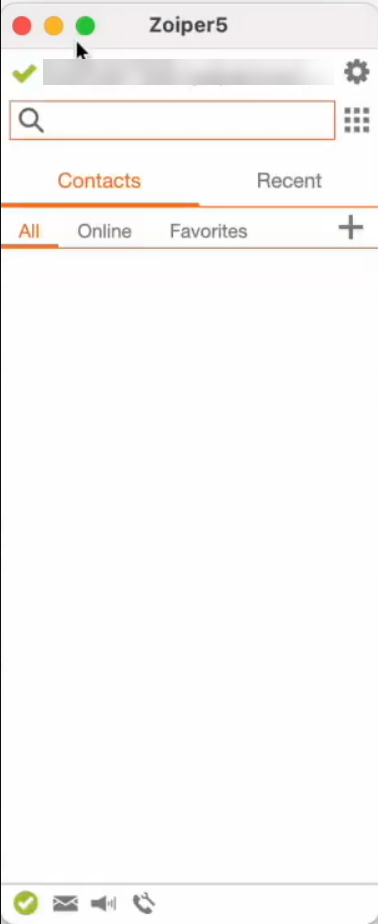Download the installer for Zoiper on mac from here.
Once you’re done installing the Zoiper application on your Mac, when you first launch it, you’ll see a welcome screen. Click at toe bottom on Continue as a Free user
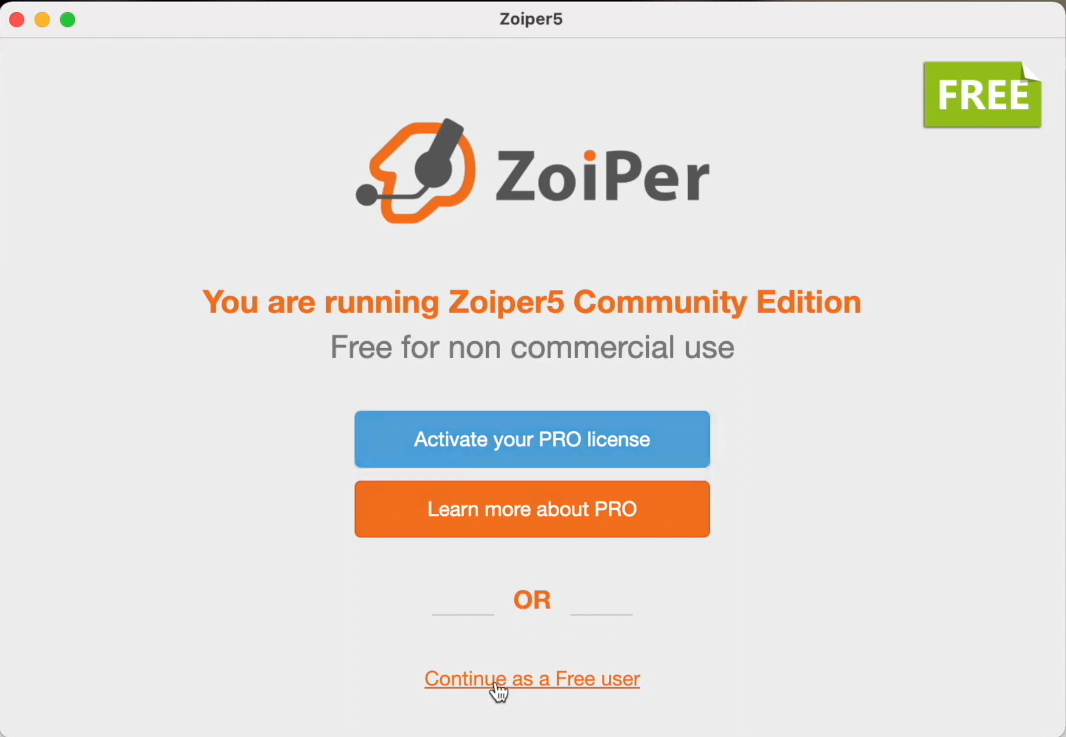
After this, type your username and password, you’ll find this info on the email you received with your credentials. Then click on Login
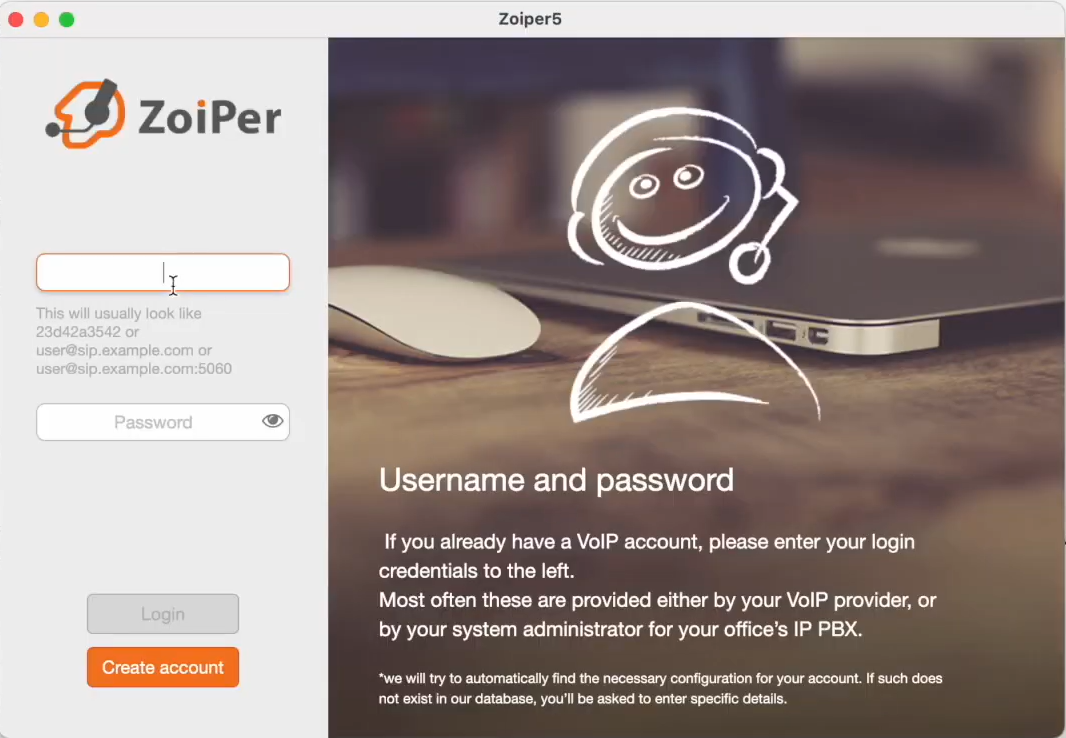
In the next step, your hostname should already be pre-filled. Just accept its value and click on Next
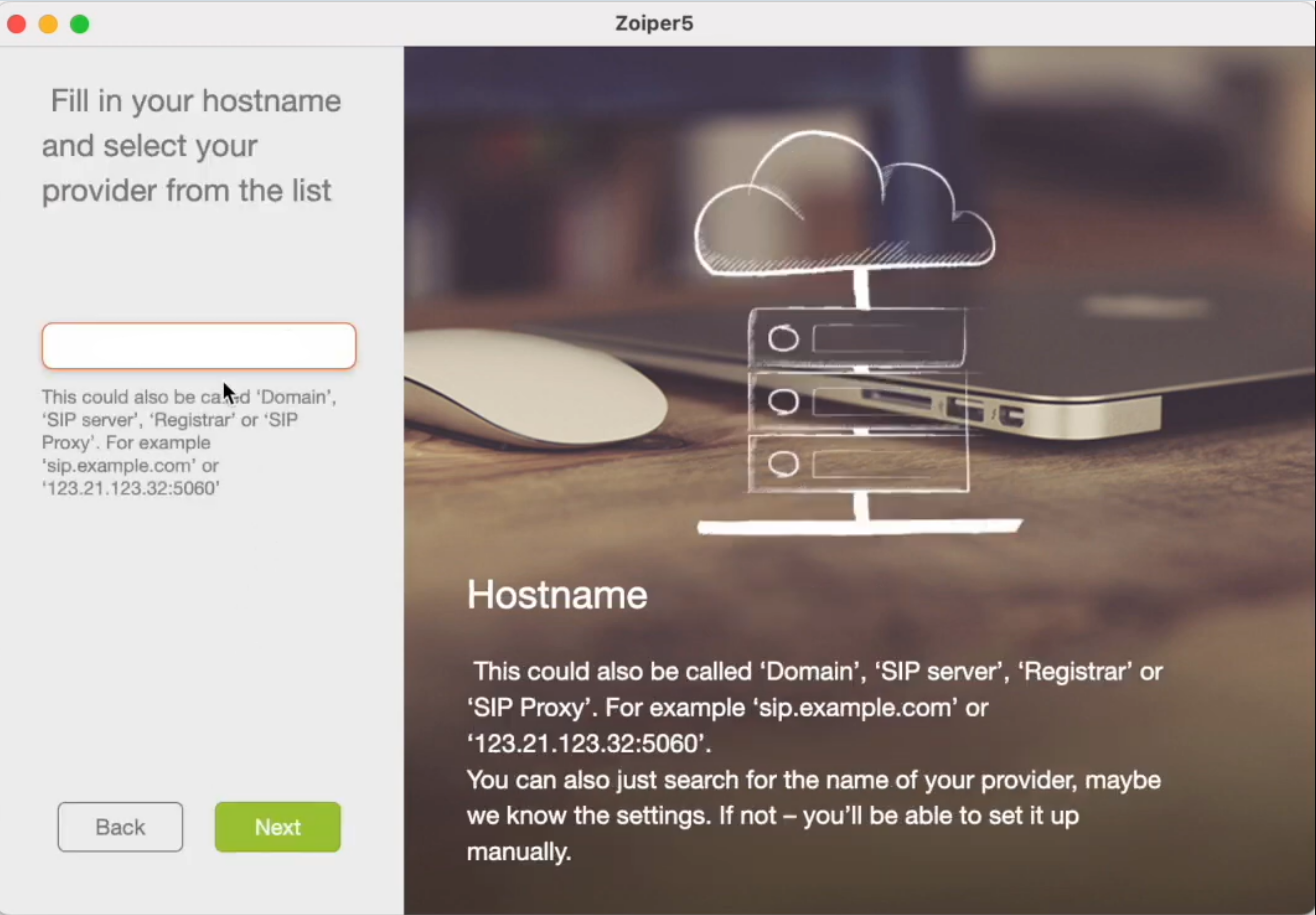
Skip the Authentication and Outbound proxy configuration, as it’s not needed with our service. Click on Skip
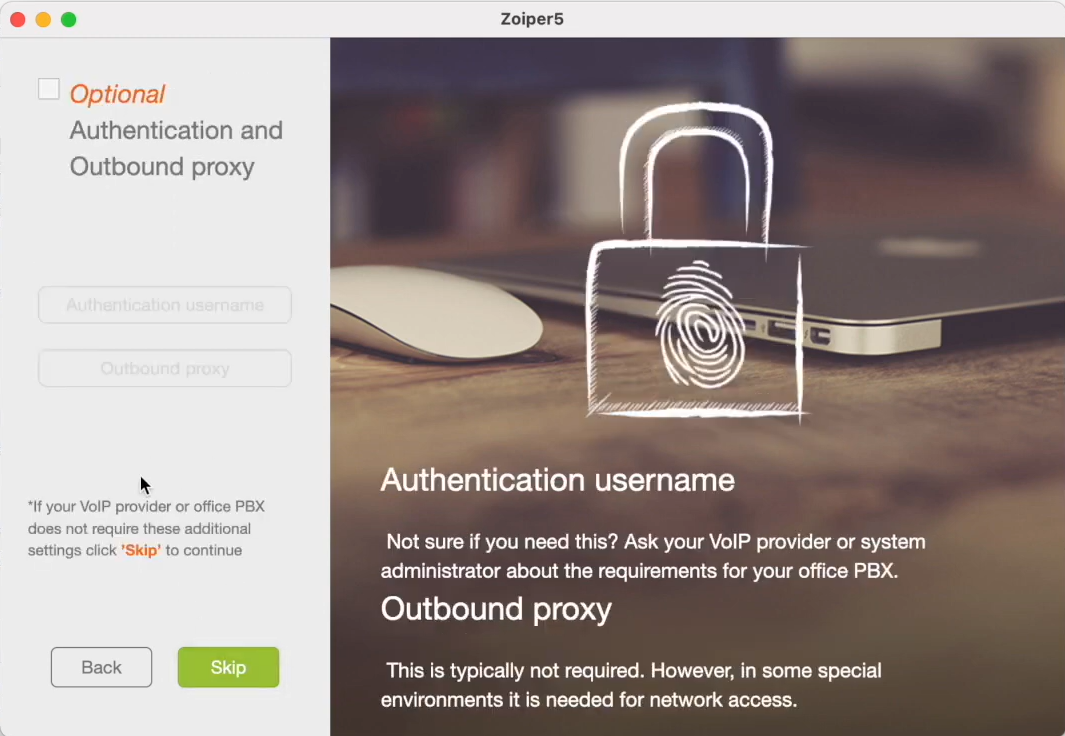
Wait for the app to test your configuration and connectivity. If at least one bar turns green, it means your app has been able to connect with our service. Click on Next to finish.
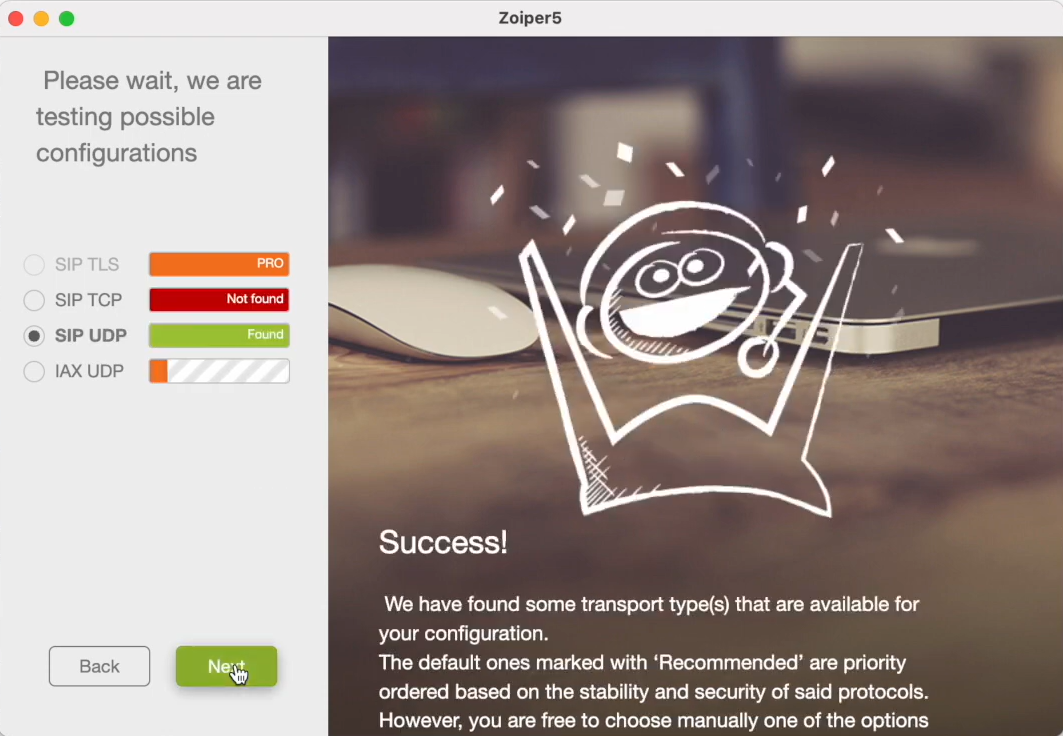
Now that your app is configured, you can start placing calls. Use the keypad button on the top left to display a keypad where you can enter a number. Or, type a number in the search box. Also, you can add a contact with the plus sign at the right.