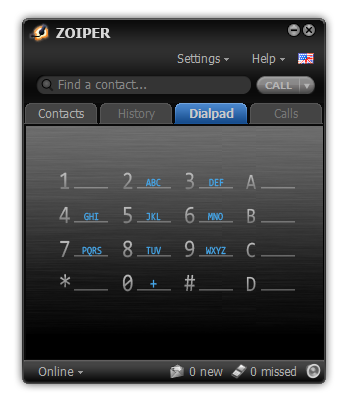Download Zoiper installer from here. Keep all default settings when installing.
Once installed, launch Zoiper. Main window will come up. Select Settings Menu > Create a New Account.

Once there, fill the Username and Password you received. You don’t need to enter anything in the Domain field.
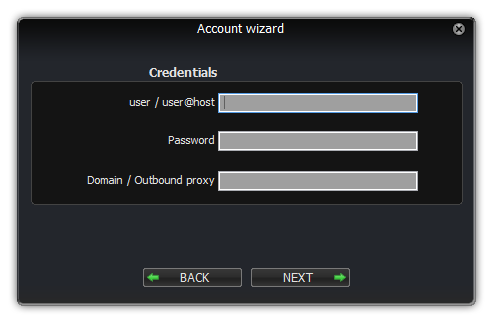
Once info has been filled, click on Next. In the next window, just keep the default Account Name, and click on Next.

Wait for some minutes while your account is configured. If you’re connected to the internet, after some few seconds, you’ll receive a success message.
Once you’re back on the main screen, you can start placing calls. Just fill the number in the Find a Contact… field, and type Enter to start dialing. You can also select the Dialpad tab at the top, and use the dialpad with your mouse.